If you are like me, Windows 8 threw you for a loop. With Windows 7 and earlier, you could fly around in the OS, and life was simple. But Windows 8 forced you to think about where you needed to go. It also introduced the Metro design, in which you now had tiles. Tiles are great for anyone with a tablet, but not always convenient for office employees.
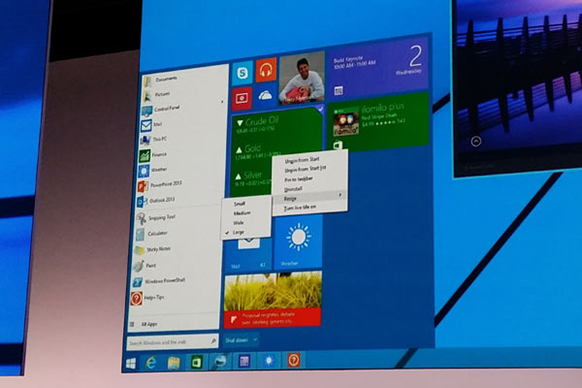
Windows 8.1
Last year the highly publicized Windows 8.1 update came out, which added in a new-and-improved Start Menu. It was nice, but tiles were still a big part of that feature. Tiles are utilized in areas that are frequented by everyday users (Documents, Control Panel, Administrative Tools, etc).
For those who dislike the tile feature, I introduce to you… Classic Shell.
Classic Shell is software that can be installed on your Windows 8 or 8.1 machine, and get the look and feel you have been wanting. The nice thing about Classic Shell is its customization. You can make it look like a few variants of the Windows 7 start menu and you can also tell Classic Shell to boot to the desktop, so you are not defaulted to the Metro design.
Classic Shell also works on its Windows 8 server equivalents, such as Server 2012 and Server 2012 R2.
Give Classic Shell a try, and if you need help in customizing it, feel free to call our experts here at Everon at 1-888-244-1748. (Or email us at [email protected].) We’re here for you.

